Manage using "My Components"
"My Components" allows you to save product information, such as part numbers, folders and manage the saved information folder by folder.
To check how to save part numbers, click on Save part numbers.
Check the products in "My Components"
Part numbers saved on the product page are found in the main folder.
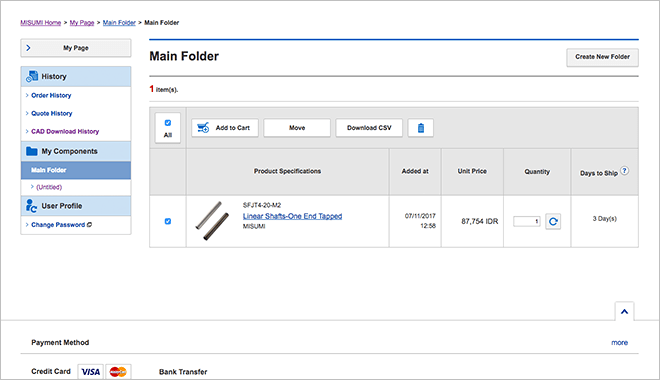
Add products in "My Components" to the cart
You can add products saved in "My Components" to the cart.
1. Select the product to be added to the cart.
2. Click the ''Add to Cart'' icon to add the selected product to the cart.
- *Please note that you must first confirm the part number of a product to add it to the cart.
- Open the product information page of an unconfirmed product.
- Confirm the specifications so that you can add the product to the cart.

You can send a product from the cart to MISUMI WOS (Web Ordering System) to place a quotation request/an order.
Move a product to a folder
1. From the product list, select the product to be moved. 2. Click on ''Move''. 3. Select the destination folder and click on ''Move to destination folder selected''.
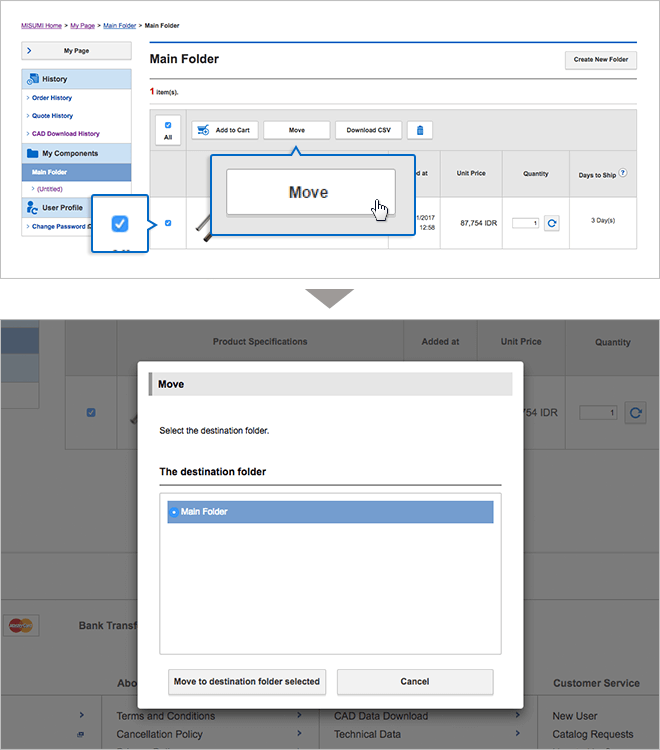
Delete a product
1. From the product list, select the product to be deleted.
2. Click on the delete icon.
3. Select ''Delete'' to confirm delete of the selected product.
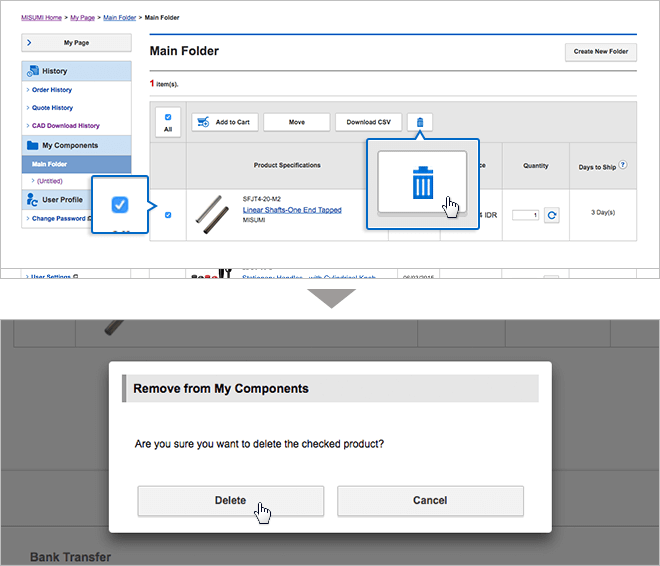
Create a folder
1. To create a new folder, click on ''Create New Folder'' on the right menu, on "My Components" page.
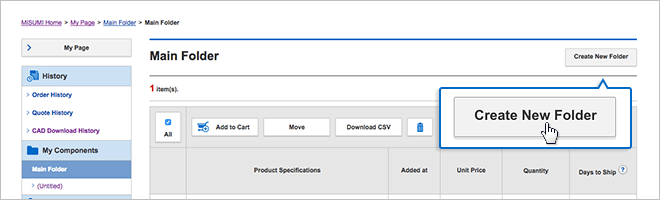
2. Enter the name of the folder to be created.
3. Select the folder storing location and click on ''Create New '' to create a new icon.
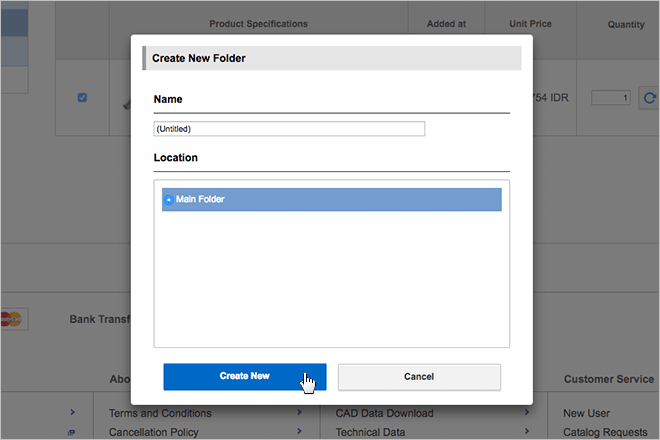
Rename a folder
1. From "My Components" page., select the folder to be renamed. 2. Click the ''Rename'' icon in the edit button list.
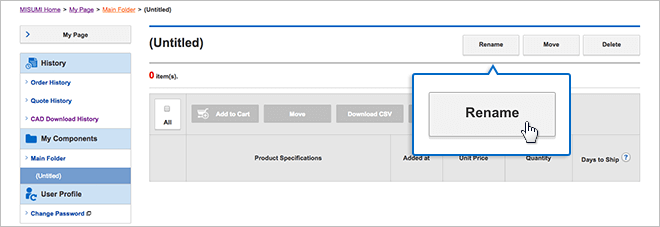
3. Enter the name of the new folder and click on the ''Rename'' icon to rename the folder.

Move a folder
1. From "My Components" page., select the folder to be moved.
2. Click the ''Move'' icon in the edit button list.
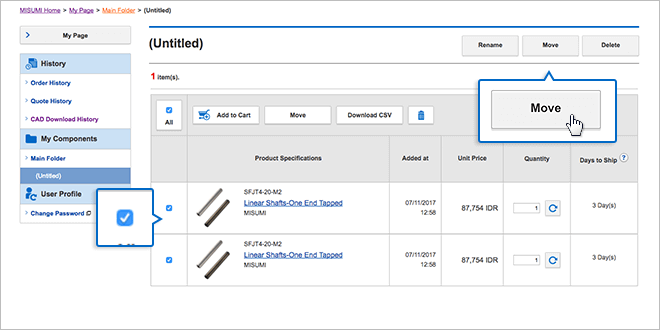
3. Select the destination folder and click on ''Move to destination folder selected''.

Delete a folder
1. From "My Components" page., select the folder to be deleted.
2. Click the ''Delete'' icon in the edit button list.
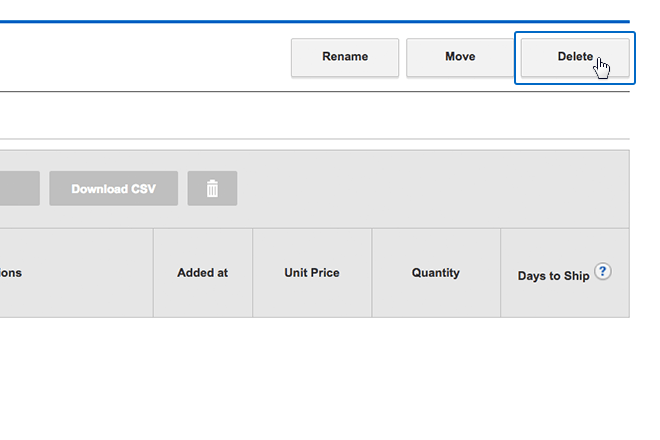
3. Click on the ''Delete'' icon to delete the folder.
